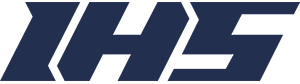Draw Hockey Drills Online for Free
Members Only
Draw ice hockey drills online with our new drill drawing tool that is 100% free and easy to use. Draw your own drills and download the image or pdf of your diagram.
Skip to topic...
Basic Helpful Hints When Using The Free Drill Drawing Tool
- Choose a rink/station layout from the icons at the top.
- Place your objects and players onto the ice surface.
- Use the line tools to represent players skating, passing, and handling pucks.
- Before you start over or navigate away from the page be sure to DOWNLOAD YOUR DIAGRAM.
- If you need to start over click the refresh button on your browser.
Change Colors of Objects and Lines
It is easy to change the color of any object or line using our free drill drawing tool.
- Click the painbrush tool so the color options appear.
- Select the desired color.
- Click the object or line to update the color to the selected color.
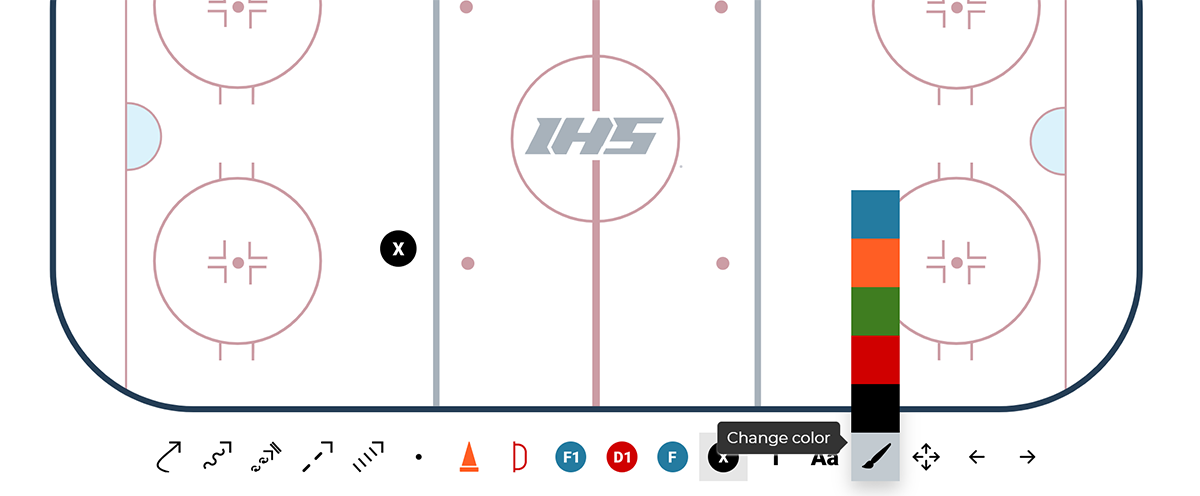
Adjust the Size of Nets and other Objects
Sometimes you will want to adjust the size of the objects such as nets, cones, etc... To do this:
- Place the objects onto the rink.
- Select the "+" or "-" button from the toolbar.
- Click the object you want to re-size.
- The object will increase or decrease in size depending on the tool you selected.
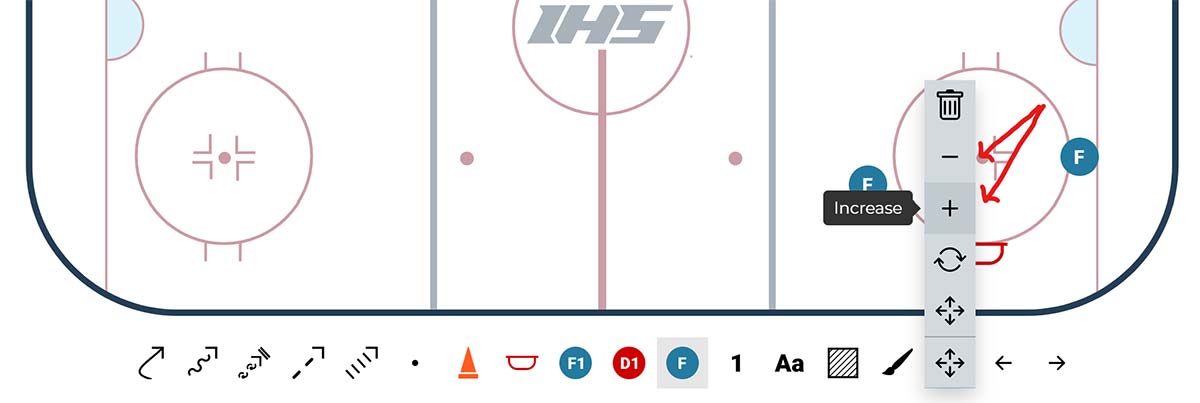
Rotating Objects
To rotate an object you can select the rotate tool and then click the object. Every time you click the object it will rotate 30 degrees clockwise.
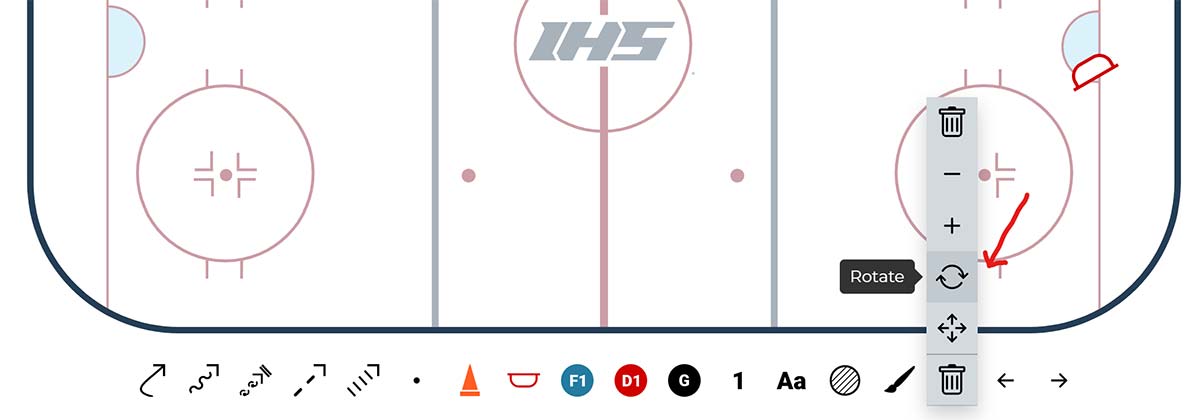
Adding an Overlay / Highlight to an area
The overlay tool allows you to highlight a specific area on the ice rink. To use the overlay tool:
- Select the oval or rectangle overlay tool from the toolbar (see image below).
- Draw the shape in the area of the rink you want to highlight.
- Change the color of the highlighted color using the paintbrush tool.
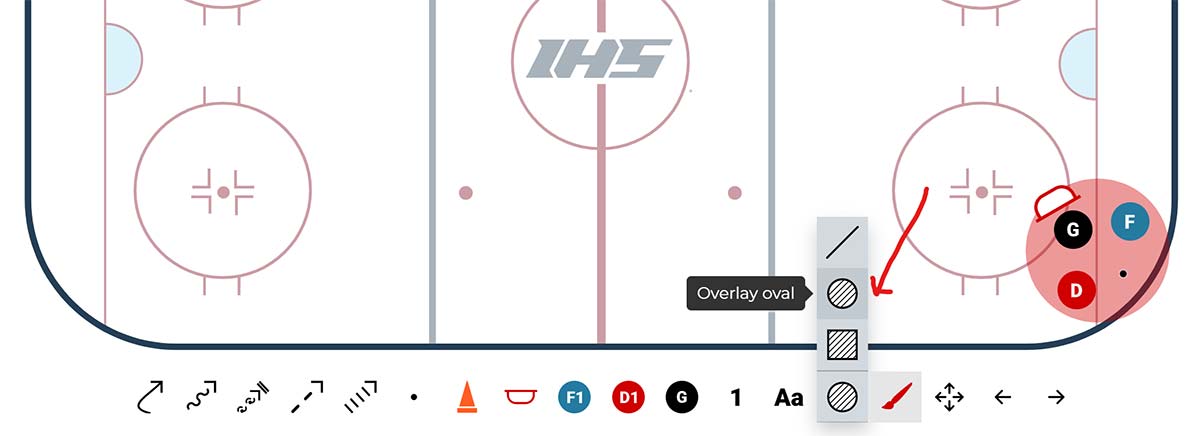
Undo / Redo Your Steps
Use the undo and redo buttons to undo previous actions without deleting or starting over.
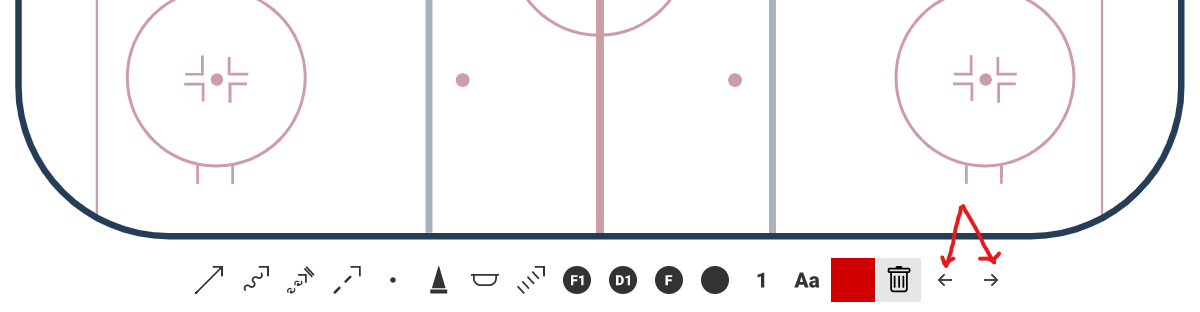
Progressions and Sequences
Creating series of diagrams to show a progression or sequence can help keep the drawing cleaner and easier to read. To do this use the "download as png" and "download as pdf" buttons for each progression or sequence of a drill you want to save. If you wish to provide a description for each sequence then make sure you update the desciption field and use the "download pdf" button. Do not refresh the browser as this will remove the current drawing and you will need to start over.
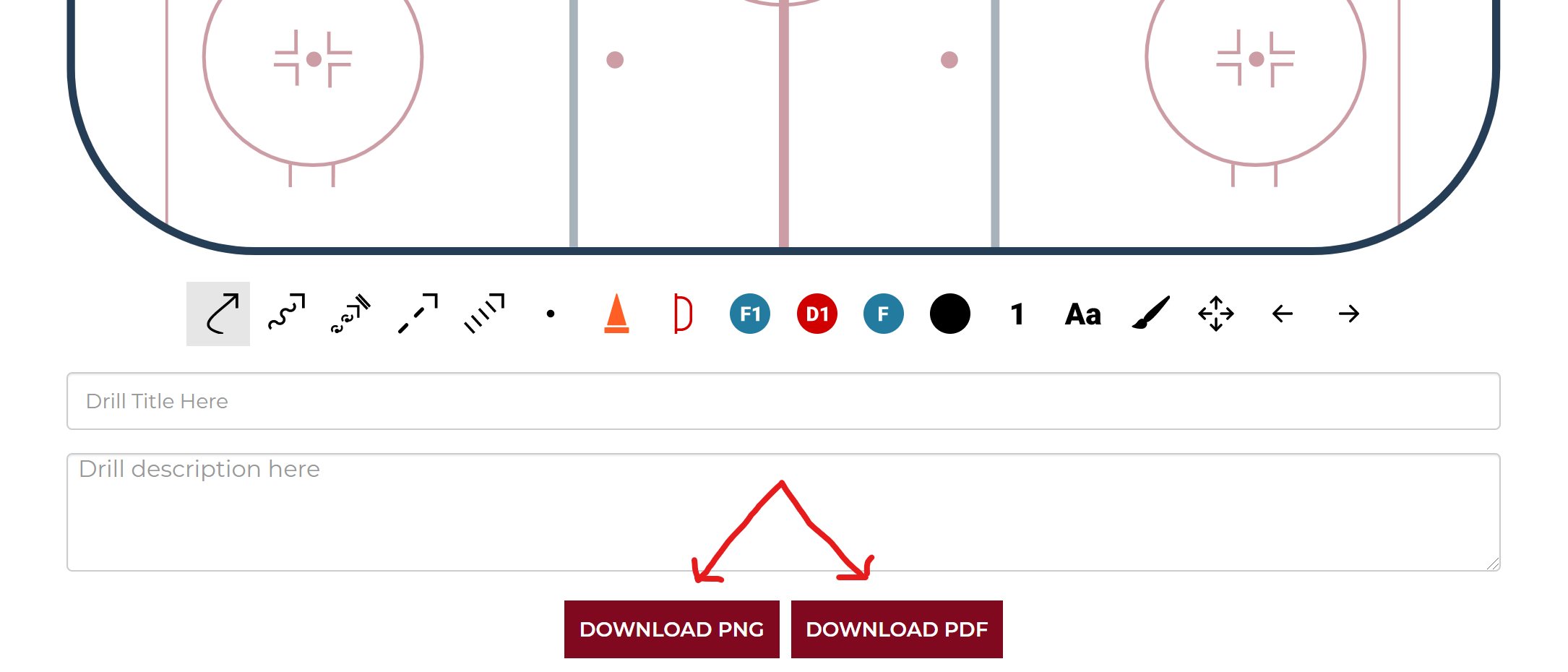
keyboard Shortcuts
Keyboard shortcuts can help you create drills and diagrams even faster. Here are a list of keyboard shortcuts available for the free drill drawing tool:
m move
r rotate
+ increase size of object
- decrease size of object
d delete object or line
t place text
l draw a straight line
p change color of object (press p to scroll through colors)
o draw overlay (press o to toggle between oval and rectangle overlays)
z undo
y redo